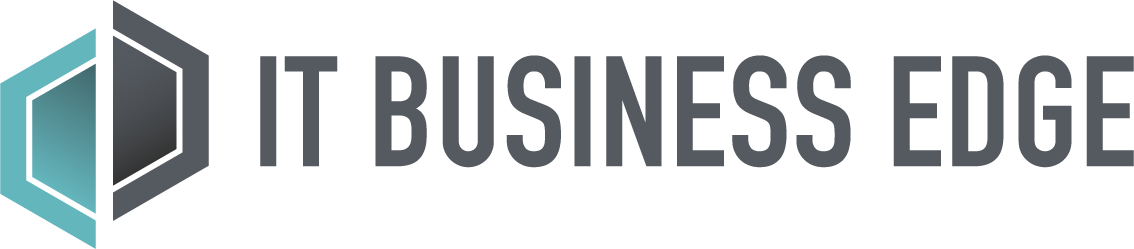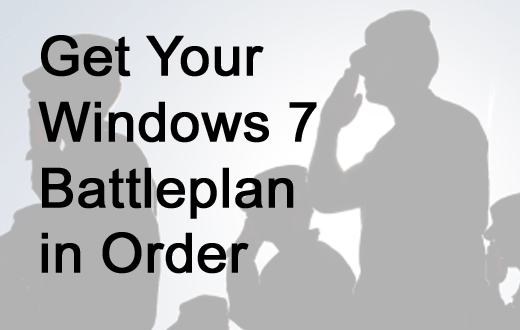Umesh Shah of Numara Software gave us this helpful rundown of steps to prepare for the move to Windows 7. (You can check out Shah’s full column on the issue here.)
If you’re planning to move to Windows 7 before 2012, questions you should be asking yourself now are:
- How will we identify which systems can be upgraded and which cannot, and how will this impact our budget?
- What do we need to do to prepare targeted systems and users for the migration?
- How will we create a plan that is both measurable and attainable and regularly report on progress to executives?
- How will we maintain user productivity during the migration?
- What is our plan for ensuring a successful migration?
- How will we prepare for unforeseen issues following the migration?
You should also keep up on our ongoing coverage of issues related to Windows 7. Be sure to read:
- Windows 7 Winning Fans Among CIOs
- Windows 7 As Built Template, in our Knowledge Network
- Windows 7 Reality, over at our CTO Edge site
Click through for five key steps to prepare your troops for your coming Windows 7 rollout.
Months in advance, conduct a complete reconnaissance mission to determine what pre-migration upgrades are required, and assess the additional time and budget required. For example, all PC’s must have the following minimum requirements to support Windows 7:
- 1 gigahertz (GHz) or faster 32-bit (x86) or 64-bit (x64) processor
- 1 gigabyte (GB) RAM (32-bit) or 2 GB RAM (64-bit)
- 16 GB available hard disk space (32-bit) or 20 GB (64-bit)
- DirectX 9 graphics device with WDDM 1.0 or higher driver
Manually checking that every single desktop meets these requirements is nearly impossible, especially if you have to deal with multiple locations. Your best bet is to use an automated asset discovery solution, which will drastically cut the time and people needed to identify non-compliant PCs. It will immediately find all computers that fall into specific parameters (e.g., less than 1 GB of RAM and/or less than 16 GB of available disk space), so you can determine which PCs need to be upgraded or replaced, and begin to estimate cost to do so.
You can also use a discovery tool to take stock of all of your software licenses and determine what can be upgraded, reused or terminated. That way, you won’t waste time migrating unused or outdated applications.
In order to minimize end-user impact, your migration plan should include a number of phases or cycles, determined either by location, business units, type of equipment, roles, etc. Make sure the deployment solution you choose lets you use these parameters to create dynamic device groups, and then can automatically distribute software packages to these groups on a scheduled basis.
Make sure you have reporting processes/tools in place to report on progress and ROI. This starts with providing a clear picture of incompatible hardware and software to secure funding for necessary updates. And once deployment starts, make sure you have the ability to generate automatic reports on how many machines and users have been converted, roadblocks or failures encountered, and how the project is tracking against the planned timeline.
Assess what applications people are accessing and alert users in advance to any changes post-migration. For example, you may choose to sunset an old application that isn’t compliant with the new version of Windows and not worth upgrading. Or, you may find many people are using a non-compliant application that will be removed from their computers during the upgrade. Let’s say your discovery tool shows 50 percent of users are using AOL Instant Messenger, an application you only want available via a request to IT. Proactively sending out a notice, with instructions on how to request AIM later through the IT service catalog, can help to reduce a slew of "Where’s my AIM?!" calls post-migration.
Manually upgrading each computer to Windows 7 would be a huge time and resource drain, especially if your business has multiple locations, types of systems, and shifts or schedules. Using an automated deployment tool to rollout Windows 7 will:
- Ensure a cost-efficient deployment by allowing you to plan, schedule and deploy in heterogeneous and distributed environments. It will also let you streamline deployments to dynamic groups based on specific criteria, such as business unit, department, location, user, type of system and readiness of system.
- Minimize end-user downtime because you can time the rollout based on things like user downtime and bandwidth throttling, and ‘wake’ offline devices to migrate machines in the night. Also, if there’s an error, a deployment tool will automatically roll back the update eliminating user downtime due to disabled devices.
- Reduce the workload for administrators by eliminating the need to manually configure each user profile and update computers without site visits or night-shifts.