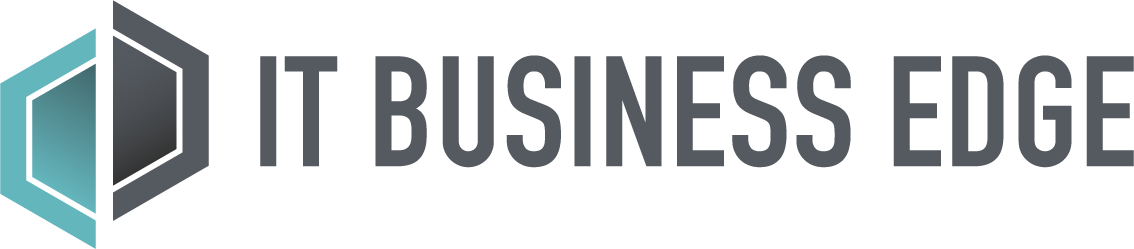As a young IT professional who started out at a number of small and mid-sized businesses with limited IT budgets many years ago, I can completely understand the challenges that smaller businesses go through with regards to keeping their laptops and desktops working with a minimum budget.
This is because few SMBs have the luxury of allocating dedicated IT personnel to this task; instead, network and server folks often have to double as the system administrator when trouble hits. As employees become more dependent on computers to get work done, however, even a single downed system is now unacceptable where productivity is concerned.
As you can imagine, the hapless IT staffer is often expected to drop everything to get workstations humming again. With this in mind, how can SMBs keep their PCs in tip-top condition with less effort?
Implement proper security
Needless to say, the climate of rapidly evolving security threats makes it imperative that proper security measures are implemented to keep malware and Trojans out. Like it or not, this typically entails paying for a good anti-malware software to protect against old and current threats.
In addition, SMBs will do well to ensure that PCs are equipped with the latest operating system patches. This is usually a simple matter of configuring Windows Update to enable automatic updating, and ensuring that third-party software such as Java is similarly configured. Other tweaks range from ensuring that the built-in Windows Firewall is enabled, or even the removal of notoriously insecure software such as Internet Explorer 6.
Standardizing desktop apps, settings
While enterprise organizations often have access to tools that can slipstream requested apps and make other system changes in the background, SMBs typically have to get things done manually. As such, it is important to standardize on a set of tools and apps that most users will benefit from. Some popular tools include Irfanview graphic viewer and Foxit Reader 6 for PDF, while using the same productivity suite and email client is also par for the course.
It would be a good idea to clear out redundant icons on the desktop, standardize where app icons are located, as well as configure settings such as the default user interface and system behaviors. This will make things significantly easier should it become necessary to provide technical support over the phone. For Windows 8 machines, SMBs may want to configure a good Start Menu such as the free one from ReviverSoft here.
Plan for remote support
Finally, for those times when a phone call just cannot resolve an issue, having corporate desktop and laptops already configured for remote access support can be a godsend in situations when a support call cannot be easily arranged.
Popular tools on this front include Soluto and TeamViewer, which are affordable for the capabilities they offer; there are many other good remote access apps out there. Assuming that the firewall is correctly set up, administrators can remotely connect to corporate PCs and resolve urgent issues even when workers (or themselves) are not physically in the office.