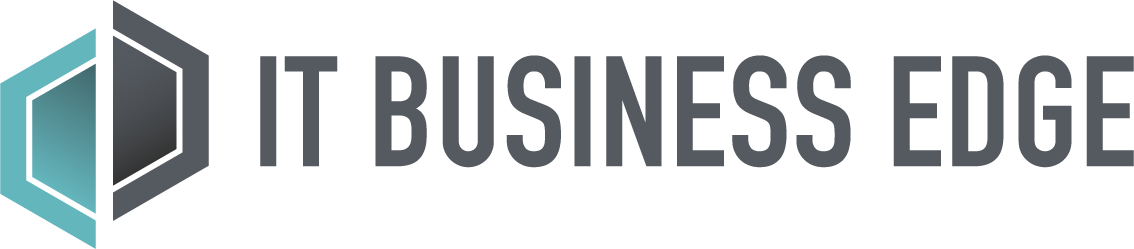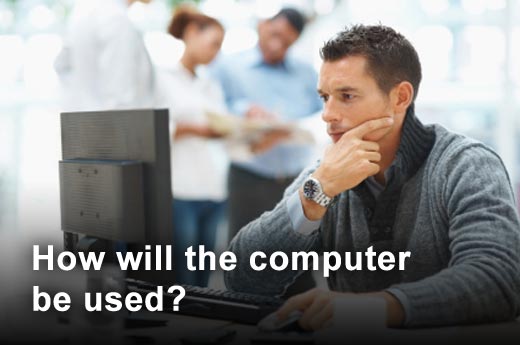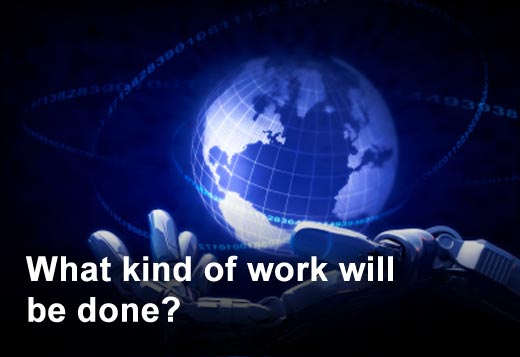Creating a good ergonomic working arrangement is vital to protecting your health and improving your quality of life at work. To aid users in this effort, the Cornell Human Factors and Ergonomics Research Group has outlined the following 10 steps that you can take to improve the ergonomics of your workstation. Additional resources are also available at the CUErgo Web site.
Click through for 10 steps outlined by Cornell University that you can take to improve your workstation.
Who will use the computer? If the computer will only be used by one person, then the arrangement can be optimized for that person's size and shape, and features such as an adjustable height chair may be unnecessary. If it's going to be used by several people, you will need to create an arrangement that most closely satisfies the needs of the extremes, that is, the smallest and tallest, thinnest and broadest persons, as well as those in between these extremes.
How long will people be using the computer? If it's a few minutes a day, then ergonomic issues may not be a high priority. If it's more than one hour per day, it is advisable that you create an ergonomic arrangement. If it's more than four hour, then you should immediately implement an ergonomic arrangement.
Desktops – Most ergonomic guidelines for computer workstation arrangements assume that you will be using a desktop system where the computer screen is separate from the keyboard.
Laptops are growing in popularity and are great for short periods of computer work. Guidelines for laptop use are more difficult because laptop design inherently is problematic – when the screen is at a comfortable height and distance, the keyboard isn't, and vice versa. For sustained use, you should consider purchasing:
- an external monitor
- an external keyboard, preferably with a negative-tilt keyboard tray
- a docking station
Make sure that the computer (monitor, CPU system unit, keyboard, mouse) is placed on a stable working surface (nothing that wobbles) with adequate room for proper arrangement. If this work surface is going to be used for writing on paper as well as a computer, use a flat surface that is between 28"-30" above the floor (suitable for most adults).
You should consider attaching a keyboard/mouse tray system to your work surface. Choose a system that is height adjustable, that allows you to tilt the keyboard down away from you slightly for better wrist posture (negative tilt), and that allows you to use the mouse with your upper arms relaxed and as close to the body as possible and with your wrist in a comfortable and neutral position.
If only one person is using the chair, it can be an adjustable or fixed height chair, as long as it is comfortable to sit on and has a good backrest that provides lumbar support. If more than one person will be using it, consider using an adjustable chair with several ergonomic features.
Studies show that the best seated posture is a reclined posture of 100-110 degrees, not the upright 90 degree posture that is often portrayed. In the recommended posture, the chair starts to work for the body and there are significant decreases in postural muscle activity and in intervertebral disc pressure in the lumbar spine. Erect sitting is not relaxed and sustainable; reclined sitting is.
Armrests can be useful for the occasional resting of the arms. However, it is not a good idea to permanently rest the forearms on armrests while working because this can compress the flexor muscles and/or the ulnar nerve at the elbow. Look for a chair that is a comfortable fit to you and that has broader, flatter, padded armrests that you can easily move out of the way if needed.
Try to anticipate how the workstation will most often be used.
- For word processing, arranging the best keyboard/mouse position is a high priority.
- For surfing the net or graphic design, arranging the best mouse position is a high priority.
- For data entry, arranging the best numeric keypad/keyboard position is a high priority.
- For games, arranging the best keyboard/mouse/game pad is a high priority.
Make sure that any paper documents that you are reading are placed as close to the computer monitor as possible and that these are at a similar angle – use a document holder where possible.
The computer monitor should be placed directly in front of you and facing you and centered so that the body and/or neck isn't twisted when looking at the screen. The monitor should be placed at a comfortable height that doesn't make the user tilt their head up to see it or bend their neck down to see it.
When seated comfortably, a user's eyes should be in line with a point on the screen about 2-3" below the top of the monitor casing (not the screen). Sit back in your chair at an angle of around 100-110 degrees (i.e., slight recline) and hold your right arm out horizontally; your middle finger should almost touch the center of the screen. From that starting position, you can then make minor changes to screen height and angle to suit.
Good posture is the basis of good workstation ergonomics. Good posture is the best way to avoid a computer-related injury. To ensure good user posture:
- Make sure that you can reach the keyboard keys with your wrists as flat as possible (not bent up or down) and straight (not bent left or right).
- Make sure that your elbow angle (the angle between the inner surface of the upper arm and the forearm) is at or greater than 90 degrees to avoid nerve compression at the elbow.
- Make sure that your upper arm and elbow are as close to the body and as relaxed as possible for mouse use – avoid overreaching. Also make sure that the wrist is as straight as possible when the mouse is being used.
- Make sure that you sit back in the chair and have good back support. Also keep your feet flat on the floor or on a footrest.
- Make sure your head and neck are as straight as possible.
Make sure that the user is centered on the alphanumeric keyboard. Most modern keyboards are asymmetrical in design (the alphanumeric keyboard is to the left and a numeric keypad to the right). If the outer edges of the keyboard are used as landmarks for centering the keyboard and monitor, the user’s hands will be deviated because the alphanumeric keys will be to the left of the user's midline. Move the keyboard so that the center of the alphanumeric keys (the B key) is centered on the mid-line of the user.
Think about the following environmental conditions where the computer will be used:
Lighting – Make sure that the lighting isn't too bright. You shouldn't see any bright light glare on the computer screen. If you do, move the screen, lower the light level, or use an anti-glare screen. Also make sure that the computer monitor screen isn't backed to a bright window or facing a bright window so that the screen looks washed out (use a shade or drapes to control window brightness).
Ventilation – Make sure that you use your computer somewhere that has adequate fresh-air ventilation and that has adequate heating or cooling so that you feel comfortable when you're working.
Noise – Noise can cause stress and that tenses your muscles, which can increase injury risks. Try to choose a quiet place for your workstation, and use low volume music to mask the hum of any fans or other sound sources.
All ergonomists agree that it's a good idea to take frequent, brief rest breaks.
Eye breaks – Every 15 minutes, you should briefly look away from the computer screen at something in the distance, preferably more than 20 feet away. This lets the muscles inside the eye relax. Also, blink your eyes rapidly for a few seconds. This refreshes the tear film and clears dust from the eye surface.
Micro-breaks – Most typing is done in bursts rather than continuously. Between these bursts of activity you should rest your hands in a relaxed, flat, straight posture. During a micro-break (< 2 minutes) you can briefly stretch, stand up, move around, or do a different work task, e.g., make a phone call). A micro-break isn't necessarily a break from work, but it's a break from the use of a particular set of muscles that's doing most of the work (e.g,. the finger flexors if you're doing a lot of typing).
Rest breaks – Every 30 to 60 minutes, you should take a brief rest break. During this break, stand up, move around and do something else. Go and get a drink of water, soda, tea, coffee or whatever. This allows you to rest and exercise different muscles and you'll feel less tired.
Exercise breaks – There are many stretching and gentle exercises that you can do to help relieve muscle fatigue. You should do these every 1-2 hours.