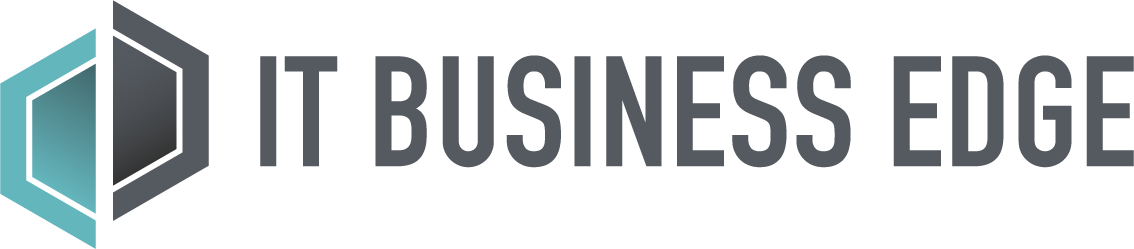An infographic from WebDAM caught my attention online the other day. One of the first points on it said “In 2014, the average SAT Critical Reading score was at a record low—497 points.” The fact was attributed to U.S. News and World Report. And the second factoid, “Visual IQ is rising faster than any other form of IQ,” (according to BBC) was even more astounding. It appears that people are beginning to be drawn more to pictures than words.
The rest of the infographic went on to explain how people’s attention spans are changing; we skim more than we seriously read and we remember less from reading if we don’t have visuals to help us. So in short, businesses should be ensuring that their social media posts contain compelling images to help people focus on your message and remember it.
In fact, multiple sources recommend using images with Twitter posts. Duct Tape Marketing says that “Tweets with images are 94% more likely to get retweeted, and 89% more likely to get favorited over tweets without images.” That’s a large percentage increase that could get your message in front of many hundreds of sets of new eyes.
The key to using images on Twitter is to first ensure that the image is relevant to the post. Since 2013, Twitter has shown images by default (meaning you no longer have to click to view them), and last year it added Twitter Cards to the mix, which is a visual way for businesses to take readers beyond the 140-character Tweet and include an image, text and link to a website.
Social media scientist Dan Zarrella did his own experiment and found that among 400,000 “randomly selected Tweets,” those with images attached that were uploaded via pic.Twitter.com were almost two times as likely to receive a retweet.
So how does a small to midsize business (SMB) begin adding images to its Tweets? First, select a clear, relevant photo. Either take some on your own, have a photographer shoot some for your business, or select stock photos that can be used for free or for a small fee. Ensure that the photo really sets off what you’re explaining in the Tweet. Find one that is vibrant, eye-catching, and easy to see.
Then, you can follow the instructions directly from the Twitter support page.
Kim Mays has been editing and writing about IT since 1999. She currently tackles the topics of small to midsize business technology and introducing new tools for IT. Follow Kim on Google+ or Twitter.