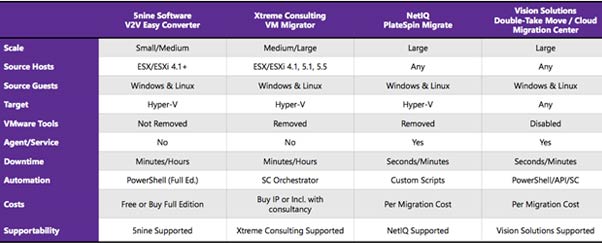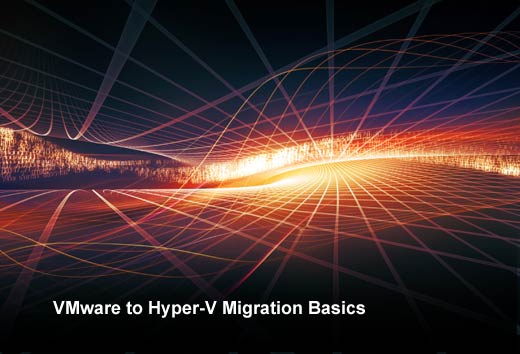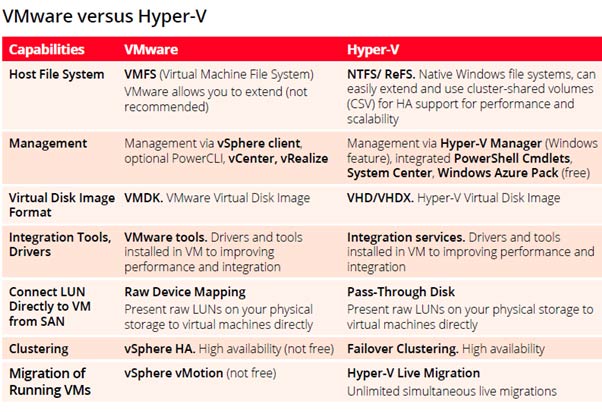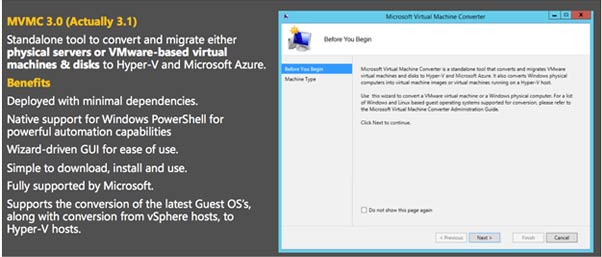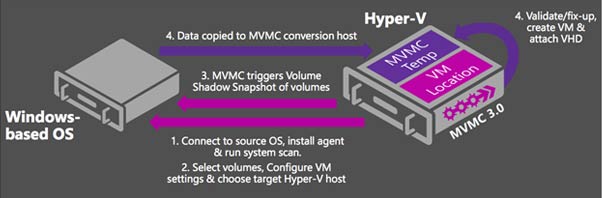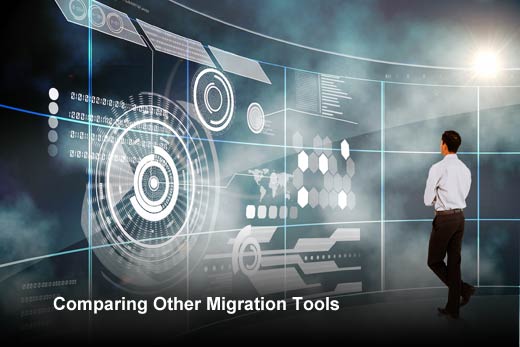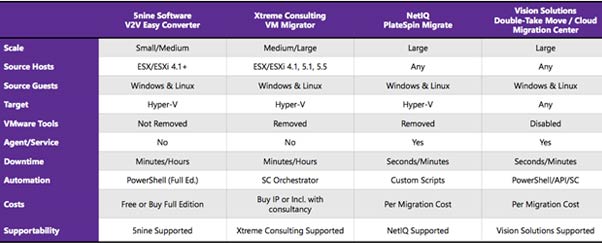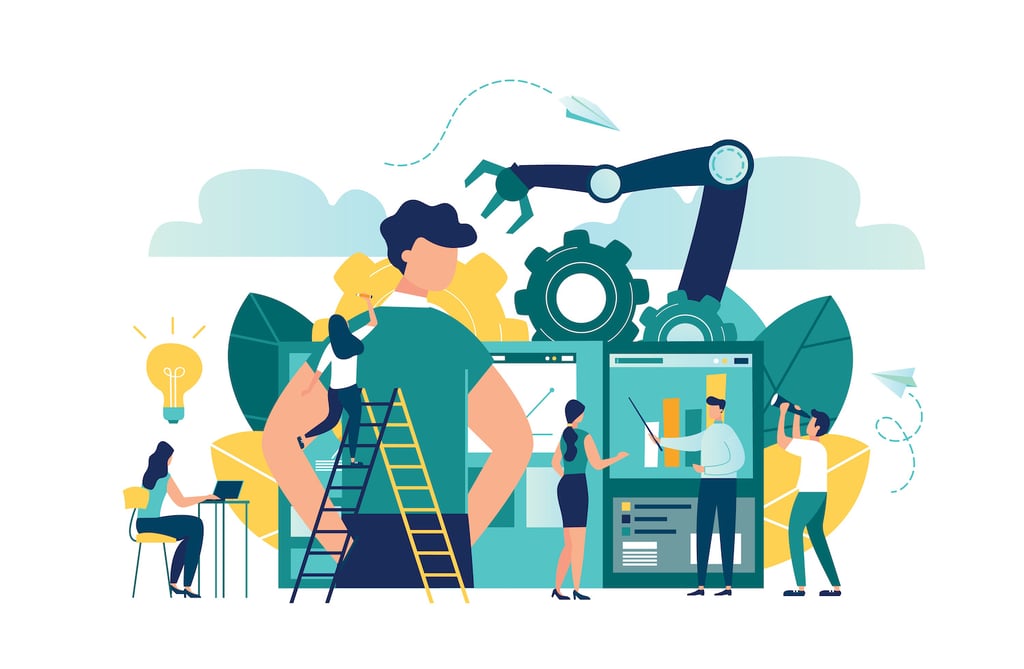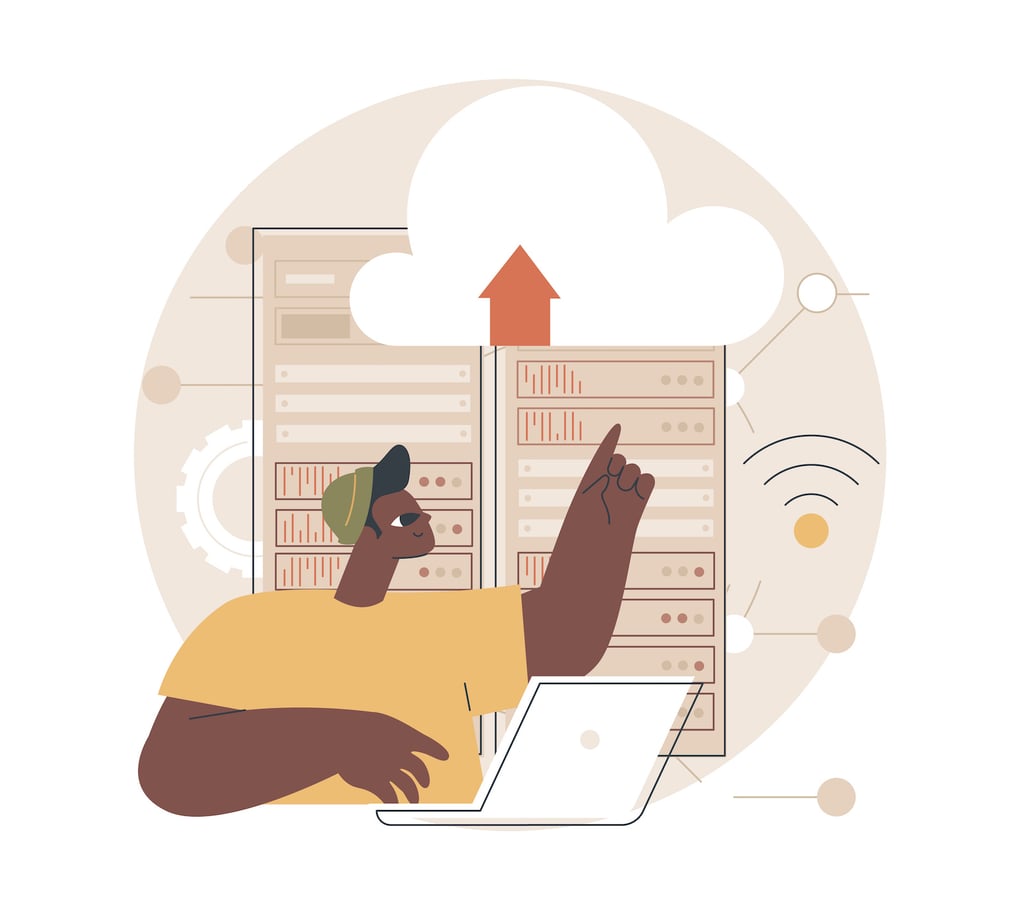Businesses around the world have embraced virtualization because it can deliver high performance and reduce both capital and operational expenditures, while freeing up valuable IT resources. The rise of VMware is testament to how server virtualization has helped and continues to help many data centers develop cost-effective IT strategies. However, IT managers today have more options when it comes to choosing the right virtualization solution. In the 2015 Gartner “Magic Quadrant for x86 Server Virtualization,” seven companies are listed. For CIOs swayed by this data, the two virtually unchallenged leaders are VMware and Microsoft, causing many to consider migrating their VMware solution to Microsoft Hyper-V due to its reduced cost, feature set and, probably most important, its tight integration with Azure for cloud enablement.
Clearly, no amount of cost savings, advanced features or cloud enablement can make up for headaches caused by workload migration. According to Gridstore, with the proper planning and tools, migrating can be essentially risk-free with zero downtime to workloads. In fact, there are myriad migration tools and approaches that can fit any IT budget.
Common migration tools capabilities include:
- Online data sync/migration
- Offline disk conversion from VMDK/RAW to VHDX/Pass-through
- Automated VMware Tool removal
- Automated VM provisioning (not all tools create VMs – some just migrate data)
- Disk controller fixup
- Hyper-V Integration Services (IS) injection
- Network information migration (ex. Static IP, MAC address, VLAN, other)

Migrating to Hyper-V
Click through for tips organizations should consider if they’re planning a migration from VMware to Hyper-V, as identified by Gridstore.
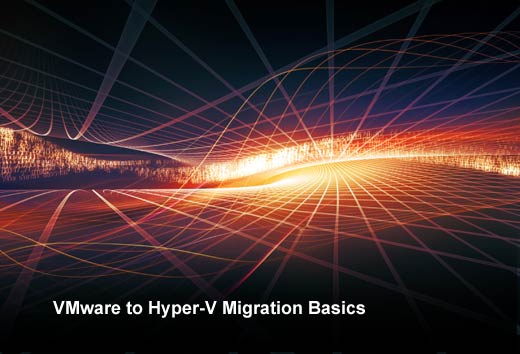
VMware to Hyper-V Migration Basics
When planning a migration to Hyper-V, there are a number of things to consider, but the most important are an organization’s budget and tolerance for downtime. IT managers commonly evaluate migration tools based on budget and application uptime requirements:
· Low or no cost versus higher costs
· Incredibly short or no downtime versus longer application outage
(It should be noted that many applications can be moved without using tools since they have their own replication functionality.)
Because Hyper-V is a Windows offering, migrating VMware to Hyper-V doesn’t usually require a steep learning curve. The vast majority of IT staffers are fully conversant with Windows. Hyper-V VMs are similarly defined to VMware’s VMs — where the VM “definition” is with hardware resources (vCPUs, RAM, NICs, SCSI and IDE controllers, attached drives, etc.) and the drives are typically encapsulated in a disk file, similar to a VMDK. The table below illustrates the common definitions and processes of each hypervisor.
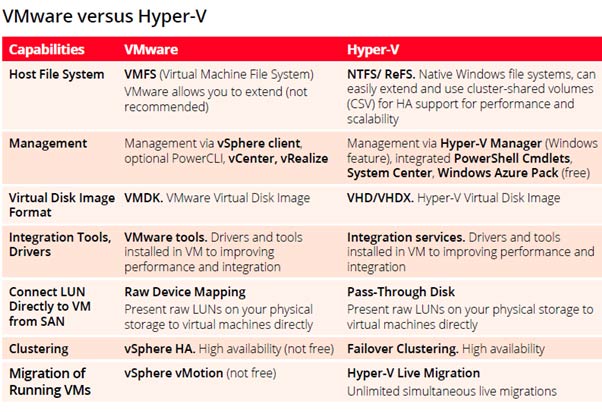

V2V Tips
When considering a “no downtime” migration strategy, be sure to evaluate features provided with AD Replication, Exchange DAGs and SQL Server. They have replication/availability capabilities that are integrated, making migration much simpler.
There are also commonly used V2V tools that are free, such as:
- MVMC 3.0
- Disk2VHD (really)
- Qemu-Img
If you can tolerate a small amount of downtime, consider the following V2V tools:
- Vision DoubleTake Move
- PlateSpin Migrator
- Microsoft Azure Site Recovery Manager (ASR) – currently only for moves to Azure

The Best V2V Approach
The “best” V2V approach is not to V2V.
During your migration planning process, you should consider any opportunity you can to replicate/migrate using application tools. For example, as mentioned before, key workloads might include application specific replication or migration tools. If they do, you should use them.

Microsoft Virtual Machine Converter (MVMC)
Microsoft offers a stand-alone solution for converting VMs from VMware to Hyper-V. MVMC can be deployed with minimal dependencies and because it provides native support for Windows PowerShell, it enables scripting and integration with data center automation workflows. The solution is simple to download, install, and use. In addition to a Windows PowerShell CLI, MVMC provides a wizard-driven GUI to facilitate VM conversion.
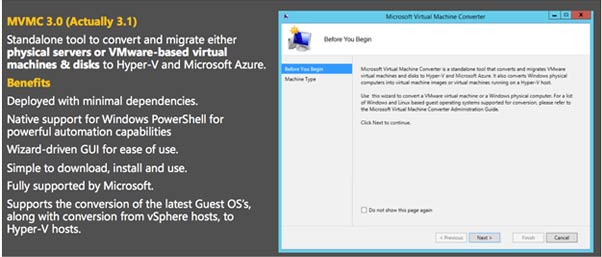

MVMC Process
Before pursuing MVMC, check with Microsoft to ensure that your VMware source, VM guest operating systems and Microsoft hosts are supported. VMware virtual disk configurations can also vary, so be sure to check for supported versions there, too. MVMC can greatly simplify your VMware to Hyper-V migration. For example, the process to convert a physical OS is a four-step process, as shown in this chart.
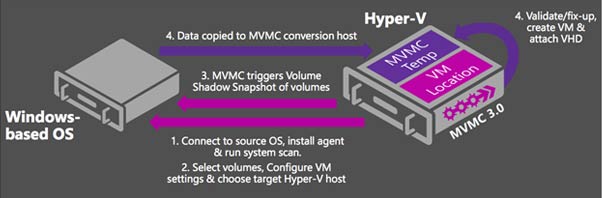

MAT
Microsoft also offers a Migration Automation Toolkit (MAT), a series of PowerShell scripts that wrapper MVMC with automation to perform multiple VM conversions simultaneously (not physical). The toolkit scales the VM conversion process, supporting multiple simultaneous conversions per MVMC machine. The migration process with MAT is shown in the chart, with scaling highlighted.

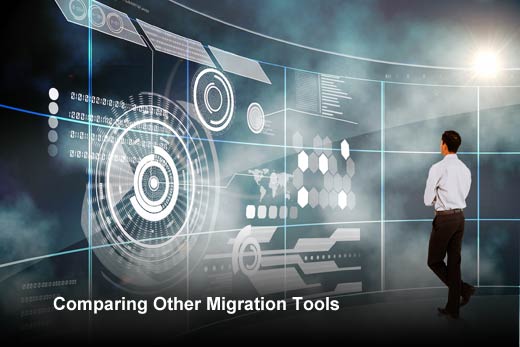
There are a number of other free and licensed tools for simplifying the VMware to Hyper-V migration process. If you choose not to use the tools already mentioned, consider these other options to find the one that best meets your budget and downtime requirements. Whichever you choose, the migration should not be resource intensive nor result in any workload issues that turn into headaches for IT staff.