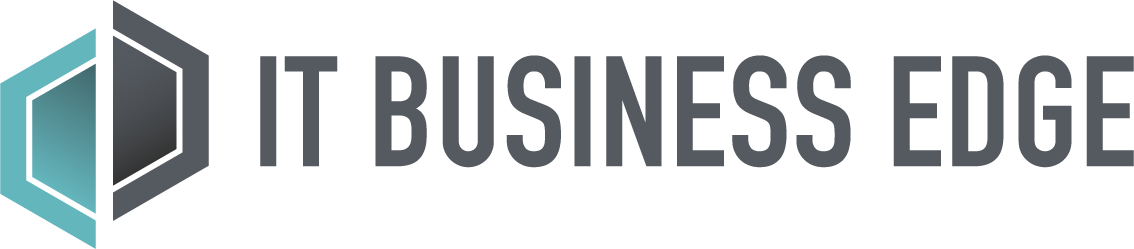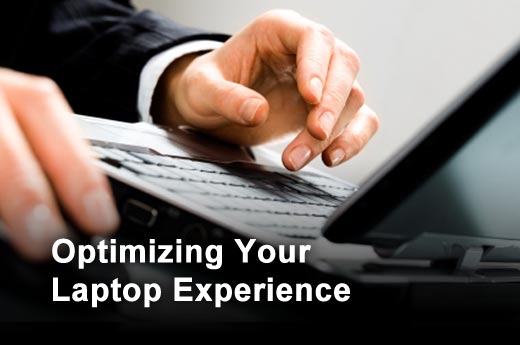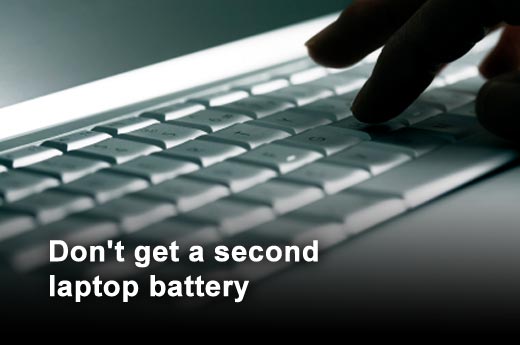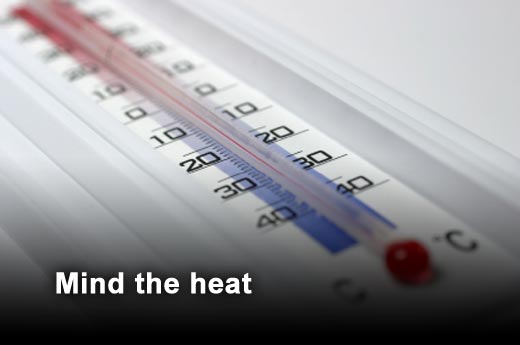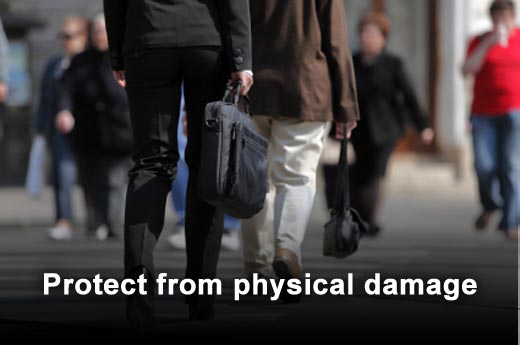Click through for 10 tips to help you get the most from your laptop.
While there is certainly nothing wrong with using the trackpad to navigate your computer, Paul has found that an external mouse suits him better where ergonomics and usability are concerned. Logitech and Microsoft make some good mice, and he recommends investing in a good RF wireless model (he’s had better experiences with RF than Bluetooth mice). You can easily use the mouse when traveling, too.
A common temptation when buying a new laptop is to purchase an additional battery "just in case" you need the extra juice. The truth, however, is that most of us simply don't need the additional battery to lug around. In addition, the chemistry of modern lithium-ion batteries means that they essentially start dying the moment they are created. Old batteries do not hold the same charge as brand new ones, even if they are doing nothing more than lying unused in the drawer.
One of the main laptop killers that Paul has observed over the years is heat. Excessive temperatures cause electronic circuits to fail faster, as well as dramatically shorten the productivity lifespan of a battery. Laptops that were designed to properly dissipate heat generally don't have this problem, though not all brands are equal in this regard. You can purchase a laptop base with a built-in fan if you detect hot-spots that trouble you.
One item Paul highly recommends buying is an additional power adapter. Its advantage here is mainly about convenience – the original power adapter can be left in the office for one less item to pack. Of course, getting the original brand of power adapter is usually quite costly, which is why third-party ones are preferable. Paul uses a model from Kensington that offers an additional USB charger for his iPad. He personally leaves the slim power adapter in his laptop bag so he never forgets to bring it out, and its replaceable power tips mean that it should be able to support his next laptop as well. (Note: Laptop power adapters are generally usable around the world with an appropriate adapter.)
It’s ironic that folks will spend thousands of dollars on a brand-new laptop, only to cram it into an unprotected bag with power adapters and other knick-knacks. Invest in a proper laptop bag (with some padding at least) to protect it from the occasional knocks.
Still wasting five to 10 minutes per day shutting down your laptop in the evenings and starting it up in the morning? It is a relatively trivial matter to set your laptop to "sleep" mode instead, triggered either by the power button or when closing the lid. Paul has been doing this since last year and finds recovering from sleep mode to be a snap at just two to three seconds on average. This is particularly invaluable for sales executives or employees who bring their laptops home. Setting your laptop to sleep mode does tax your battery slightly as some power from the battery is required to maintain the contents of the memory. Paul has found the drain to be imperceptible even with a few hours of moving around.
Practically all business laptops incorporate a fingerprint scanner today. Instead of leaving it unused, Paul’s advice is to take the 10 minutes or so to initialize and register your fingerprints using the manufacturer-bundled software. This makes it possible to log into your laptop with a swipe of your finger instead of having to type in a password first thing every morning. His experience is that using the fingerprint scanner also encourages better security habits, since it simplifies the mundane process of logging in using passwords.
New laptop models typically come equipped with Wi-Fi radios that can operate in the 5GHz band. Make sure you tap into this feature since 5GHz mode is far less prone to wireless interference than the cluttered 2.4GHz band. Indeed, it is highly recommended that businesses lean toward the use of 5GHz where possible.
Virtual memory allows users to use their hard-disk drives (HDD) to run more concurrent applications than they would otherwise have the random access memory (RAM) for. The downside, though, is that the access speed of your typical HDD is magnitudes slower than that of RAM. With newer laptops appearing on the market sporting 4GB or more of RAM, light users may want to disable their virtual memory altogether. Paul is a mid-tier user, and the 6GB of RAM on his laptop is adequate for him to disable virtual memory with no negative repercussion — he’s not run out of RAM so far.
Paul has never understood users who remove their laptop battery when plugged into an AC outlet, which he feels negates its convenience and portability somewhat. The fear of over-charging is an irrational one since laptop manufacturers have already put in multiple, automatic protective features to ensure that lithium-ion batteries don't explode or burn at very high temperatures if overcharged. This means that that never happens. In fact, your modern lithium-ion battery is designed to permanently "brick" first rather than overcharge.