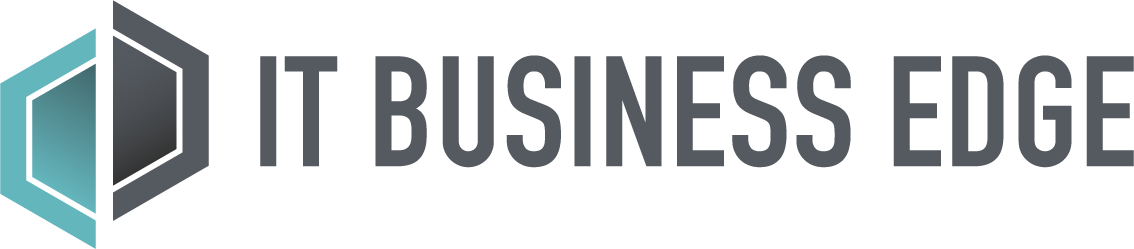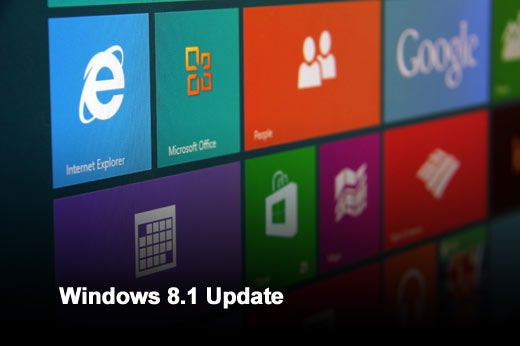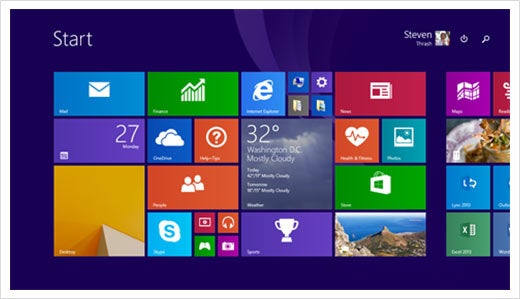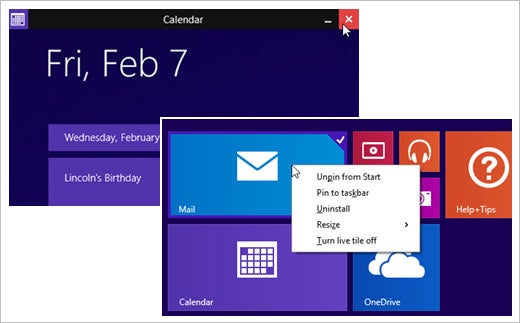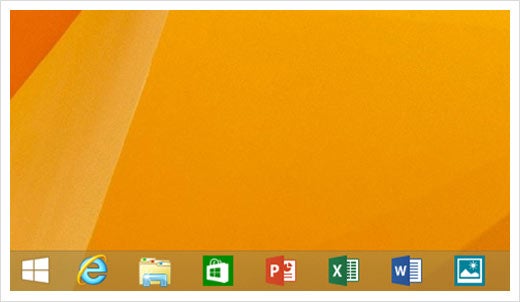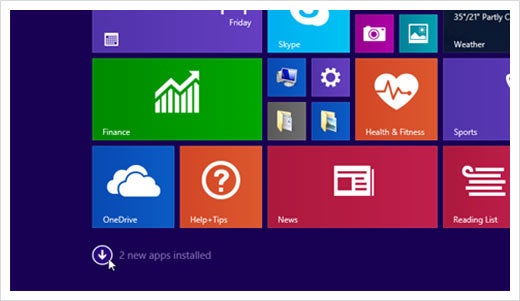Microsoft recently announced two important updates to the Windows platform: Windows Phone 8.1 and Windows 8.1 Update.
With the current generation of Windows, Microsoft made a pretty big bet on touch and mobility. Along with building on top of the strong foundation in Windows 7, it also introduced a brand-new approach to the Windows user experience that brought touch to the forefront. Since the original introduction of Windows 8 in 2012, it has been continuously refining the experience, and making steady progress.
Last fall, less than a year after it shipped Windows 8, it released Windows 8.1 – bringing a large set of customer-driven improvements including the return of the Start button, tutorials, more personalization options, the ability to boot to desktop, improvements to multi-tasking and more.
The Windows 8.1 Update delivers a collection of refinements designed to give people a more familiar and convenient experience across touch, keyboard and mouse inputs. It also brings improvements for business customers, really accelerates opportunity for developers, and enables device makers to offer lower-cost devices.
Click through for a closer look at the latest updates for Windows 8.1.
Easier access to your favorite apps and key controls
On the Start screen, on select devices you will now find Power and Search buttons at the upper-right corner next to your account picture. You can now more quickly shut down your PC if you need to and do a search right from the Start screen.
If you like using the desktop, you will be happy to know that select devices will now boot to desktop as the default setting. And on your taskbar, you can now pin both desktop apps and apps from the Windows Store as well as your favorite websites. You can now pin any app you want to the taskbar so you can open or switch between apps right from the desktop. You can also access the taskbar from anywhere when you’re using a mouse; you can see the taskbar on any screen by moving your mouse to the bottom edge of your screen. Just click on any of the apps pinned to your taskbar to open or switch to them.
More familiar mouse and keyboard options
Microsoft has also made it so your mouse works more consistently anywhere in Windows. If you move your mouse to the top of the screen when using a Windows Store app, you will see the familiar Close and Minimize buttons. And as mentioned earlier, when you move your mouse to the bottom of the screen in a Windows Store app, the taskbar comes up.
Also, on the Start screen, if you right-click on an app tile, you will get a context menu next to the app tile that shows you what you can do with the tile, like unpin from Start, pin to the taskbar, change the tile size or even uninstall the app. Right-clicking on an app tile on the Start screen works just like right-clicking on something on the desktop.
Simpler way to find new apps
After installing the update, you’ll find the Windows Store is now pinned to the taskbar by default so you can easily discover new apps (yes, you can unpin it if you don’t want it there).
Simpler way to find new apps, continued
And after installing new apps, you’ll notice a message at the lower-left corner of the Start screen that points you to the Apps view so you can see what you recently installed.
Seamless browsing on all devices
With the most recent update, Internet Explorer 11 adapts your browsing experience by detecting your Windows device and input type – whether an 8-inch touch tablet in portrait mode or a 24-inch desktop with mouse and keyboard. The Web is still front-and-center but new design enhancements make your browsing experience feel like it was made just for your device – like the number of tabs on-screen, the size of the fonts and menus. You can also now control when the browser remains on-screen or hides away for full-screen browsing.
Improvements for business customers
Microsoft also introduced several key improvements for businesses, such as Enterprise Mode Internet Explorer (EMIE) and extended Mobile Device Management (MDM). EMIE enables Internet Explorer 8 compatibility on Internet Explorer 11 so companies can run existing Web-based apps seamlessly on Windows 8.1 devices. And with extended MDM, Microsoft is introducing additional policy settings that can be managed with whatever MDM solution an enterprise chooses, including whitelisting or blacklisting Windows Store apps and websites.