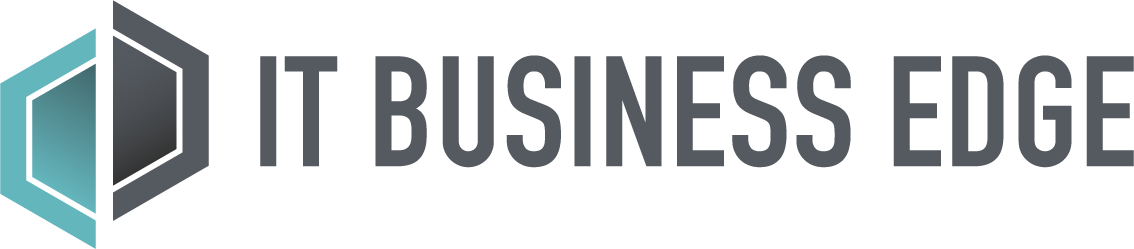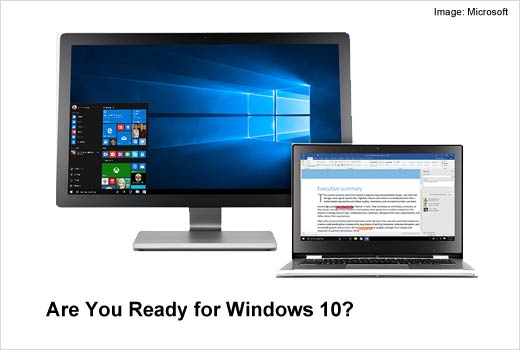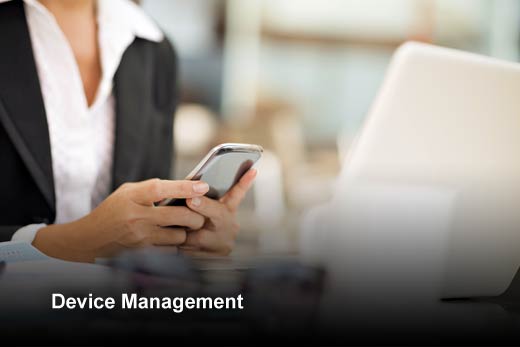Microsoft’s Windows software is ubiquitous. In fact, there are over a billion installations worldwide – on phones, desktops and laptops, servers, tablets, and in the cloud. Historically, there have been different versions of Windows for each device but, with Windows 10, Microsoft is simplifying things with a single OS for all devices. The main reason for this is because it helps to deliver on the mission statement that Microsoft CEO, Satya Nadella, announced earlier this year, “…to empower every person and every organization on the planet to achieve more.”
Having one OS for all devices will help to deliver on Nadella and Microsoft’s productivity mission because applications should run anywhere with little to no modification. Imagine using the same Office application on your phone, desktop and in the cloud. And corporate IT departments will benefit because licensing, packaging, deployment and management will all be simplified, reducing complexity and cost.
This simplicity comes with some changes, though. So in addition to getting up to speed on the Windows 10 improvements and the benefits, IT has to come to grips with how Windows is managed on a day-to-day basis. New features for security and sharing have also been added in Windows 10 to further increase the benefits, which IT again needs to get up to speed with. For Microsoft to give this simpler experience to enterprises, it has taken over responsibility for some of the operational complexity – an example is with patching. Rather than asking IT departments to pick and choose patches, Microsoft will instead roll out the required changes. Enterprise IT can still control this, but should they?
In this slideshow, Roy Eldar, vice president of Customer Service at SysAid, has identified five questions IT departments need to ask themselves in order to determine if they are up to speed on Windows 10, and if not, what they can do to get there.
NOTE: Windows Server isn’t out until 2016, so this article covers the desktop software that has been available since July 2015.
Are You Ready for Windows 10?
Click through for five questions IT departments need to ask themselves in order to determine if they are ready for Windows 10, and if not, what they can do to get there, as identified by Roy Eldar, vice president of Customer Service at SysAid.
User Adoption
Is Windows 10 compatible with your end-user community?
The first thing that any IT department has to do to get up to speed on Windows 10 is to understand the differences and how they apply to their end-user community. Your users might be moving from Windows 7 or Windows 8, or 8.1, so their user experience will be different depending on their current version. The user interface has changed with Windows 10, so end users who have learned a way to work and to be productive will need to change, and an end user who is unprepared for change is usually a vocally unhappy one.
Beyond the important user experience, there are changes for IT to understand in terms of hardware compatibility, the upgrade process, new features, and day-to-day management tasks, such as patching. In addition to the IT department being thorough here, it’s also important for them to be communicative – opening an internal Windows 10 community, and potentially using internal social media to keep end users involved. The eventual Windows 10 roll-out should be phased starting with a limited pilot against a published enterprise Windows 10 roadmap.
Device Compatibility
Is Windows 10 compatible with your devices?
Windows 10 might run on all types of devices such as phones, desktops, and (in 2016) servers, but it only runs on the latest versions of these devices. So the IT department needs to analyze the current IT estate to work out if the Windows 10 upgrade needs to be tied to a hardware refresh.
Microsoft has a simple Windows 10 upgrade tool that will analyze desktops and laptops and tell you if a device is compatible. So the IT department can run this across a representative set of devices and compile a table of corporate devices that are compatible and those that are not. This process will most likely vary wildly between IT departments due to their differing approaches to OS customization. Some might use the Windows installed by the laptop manufacturer while others will build and customize their own Windows configurations. There are also other factors that affect the Windows 10 upgrade based on hardware, such as Windows Hello. This needs a 3D infrared camera so it’s likely that use of this feature will require a hardware refresh.
Upgrade Method
Is Windows 10 compatible with your upgrade method?
A number of upgrade processes are available to IT departments and the one chosen will depend on the IT department working out what’s best for them and their end-user community. IT could let end users behave like consumers, consuming “Windows as a Service,” and let Microsoft automatically update the desktop. This is done by a new Microsoft strategy to move away from the traditional “wipe and replace” approach of upgrading systems to an “in place” method. This could be one of the big changes for IT departments, as it reduces the “wipe and replace” burden on them, where they need to manage tools, process, images and device-compatibility lists for a plethora of devices.
The “wipe and replace” approach has previously led to IT departments reducing the number of different devices they support, which affects end-user choice. So by using “in place” upgrades, end users can potentially now use any device, while at the same time the Windows management burden on IT is reduced. However, Microsoft is also updating the familiar enterprise toolkits in case IT departments wish to continue with the old methods.
Device Management
Is Windows 10 compatible with your device management process?
The IT department might not want end users to control their own device installation and to act as their own administrators as they consume Windows as a Service. Instead they might want to use the familiar Windows Software Assurance (SA) capability and control the speed of change to suit their needs. To this end, Microsoft has Long Term Service Branches (LTSB) that mission-critical enterprises can use to manage “feature and fix” releases, and the familiar Windows Server Update Services (WSUS) to control the internal distribution of updates to their automated patching tools, such as System Center Configuration Manager (SCCM). Microsoft also has a similar solution called Current Branch for Business that’s for non-mission critical systems that still need this granular control. If the IT department doesn’t want to use the favored “in place” upgrade method, there are updates to the Microsoft Assessment and Deployment Toolkit (ADT) and other familiar tools to allow IT departments to do things “how we’ve always done them.”
Security
Is Windows 10 compatible with your security approach?
There are new security features in Windows 10 that can be used by IT departments to improve security. The first is Multi-Factor Authentication (MFA), which can insist on your Windows 10 device being connected to your smartphone via Bluetooth or Wi-Fi as a mobile security credential. Plus the advanced Windows Hello capability, should you wish to use it, requires a 3D infrared camera to scan your face contours and temperature. There are also new features to mark data as corporate, so that the data is automagically “locked down” appropriately without the end user necessarily being aware. There’s also Microsoft’s Trusted Apps capability so that IT departments can control what can and can’t run on a device. These new Windows 10 security capabilities potentially require new policies and processes from IT, so they need to be analyzed carefully.
Summary
The industry consensus is that, with Windows 10, Microsoft has improved its game over Windows 8 and made the platform more usable, simpler and more powerful. However, the success of Windows 10 in the enterprise very much depends on how IT departments perform. It’s possible for them to get out of the way of end users and to let users consume Windows as a Service or, at the other end of the spectrum, they can tightly control Windows and make it even more secure than before, using familiar Microsoft tools.