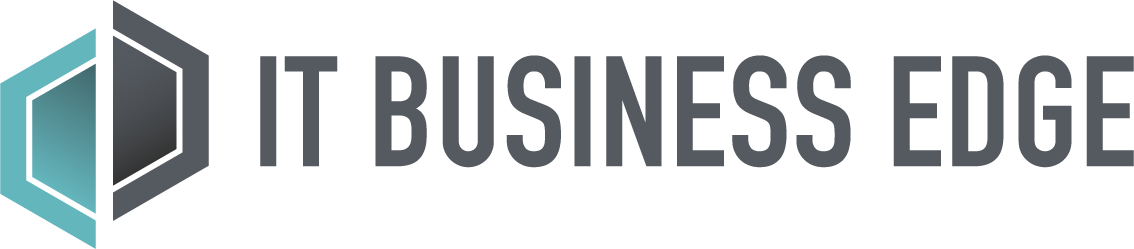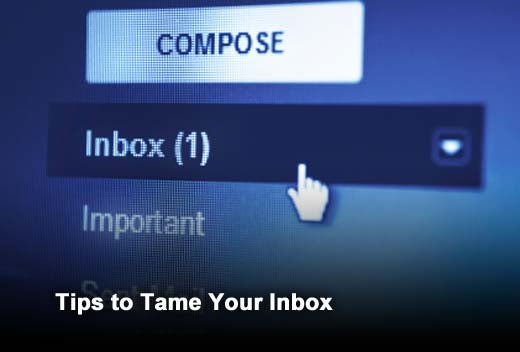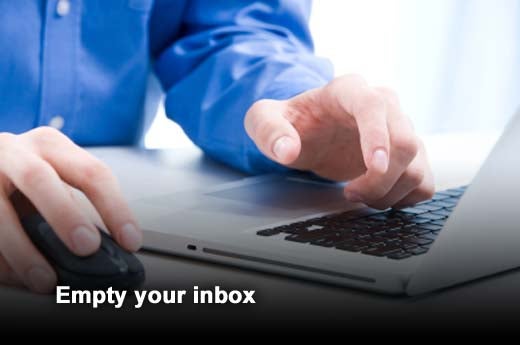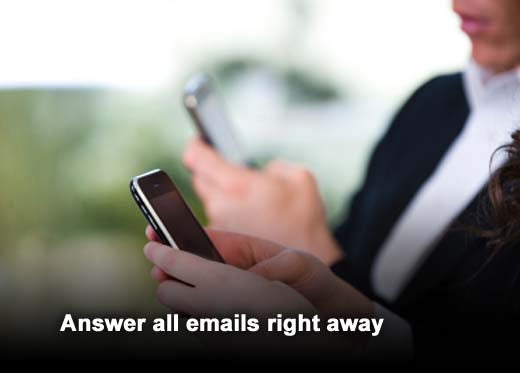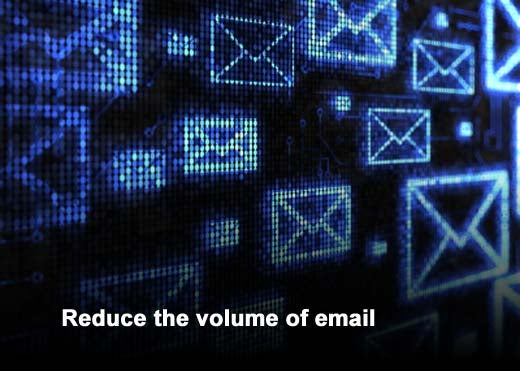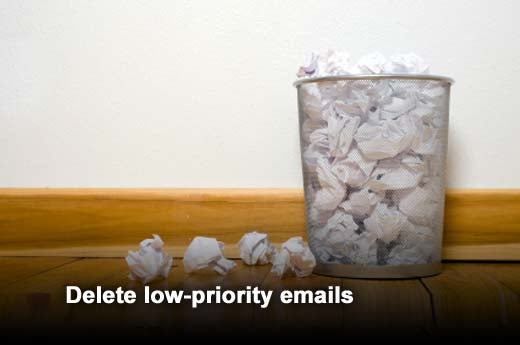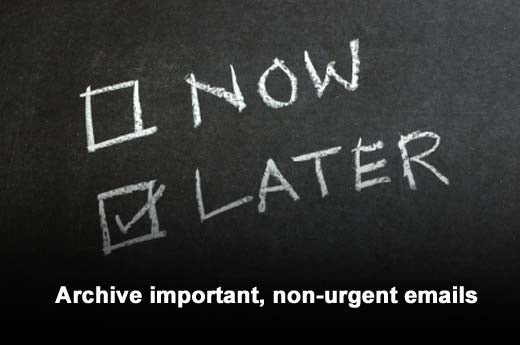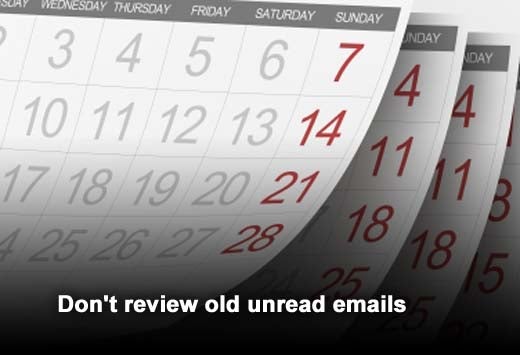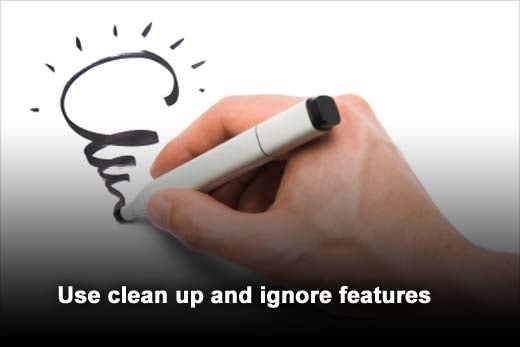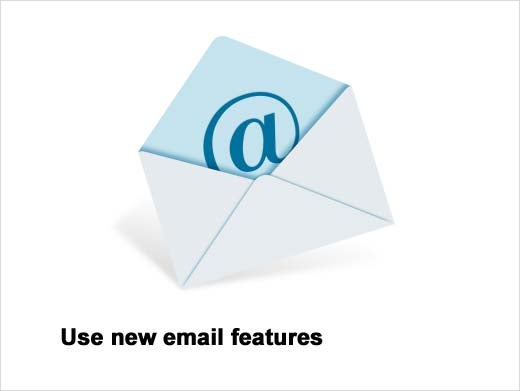Just as much as you need to control your dog, your temper, your appetite or anything else that doesn’t behave exactly the way you want it to, you need to control your email inbox, too. Carlos Pardo, CEO of CapApex, an enterprise software consulting company, discusses four warning signs of an out-of-control inbox and 10 tips to gain back control of your emails. An out-of-control inbox has repercussions, so keeping emails under control is crucial to ensuring superior customer service and response time, efficiency with work flow, and avoiding unnecessary stress.
So is your inbox out of control? Heed these four warning signs if you are continually encountering some of these problems:
- You are in a never-ending race to catch up with your unread or unanswered emails.
- Your colleagues or business partners constantly need to remind you to answer important emails.
- You miss deadlines that were clearly stated in a message that is wasting away in your inbox.
- You periodically do a “spring cleaning” of old emails that you never even opened and have no idea about their importance.
“The underlying idea in controlling your inbox is having an empty inbox. Easier said than done? Perhaps, but take a good look at your work place. Who are the most productive workers? Your colleagues with messy offices or those who keep a tidy desk? It’s possible to gain back control of your email inbox and as a result you will be more productive, efficient and be an overall better employee or business owner,” shares Pardo.
There is no one solution for everyone, but these 10 tips will help.
Click through for 10 tips that can help you reclaim your out-of-control email inbox, as identified by Carlos Pardo, CEO of CapApex.
Your inbox is for new messages that require immediate action. If you are in control of your inbox, it should almost always be empty. The inbox is not a reference library. It is not a task manager. New messages should not linger in the inbox. They require immediate action. What actions? These:
- Answer (or not)
- Archive or delete
At the very least, you should be able to see all your inbox messages without scrolling or moving to another page. Make this the rule for all your folders (except archives). Your primary goal is to empty your inbox before you leave it.
You need to make a quick and informed decision about whether new incoming emails are:
- important and require immediate action
- important and may require action later
- not important
Answer all emails (important or not) that you can right away and then delete or archive. OK, what about a request for a document that will take you five days to produce. Reply right away. Let your correspondent know that it will take five days to produce the document, then archive the message. That clears it from your inbox. That is a completed task. Now, the message is no longer new or a call to action. Wait, you say, you still have work to do. You still have to create the document and send it to your correspondent. That’s true, there certainly are follow-up actions. But the inbox is not a trigger for these follow-up actions. The follow-up is not an email (among far too many) in your inbox wasting away — forgotten forever (or until your angry correspondent sends you an angry reminder because you missed the deadline). You have other tools (or you should) for following up — project management software, workflow tools, even creating tasks in Outlook are better follow-ups than a stranded email in your inbox.
You should also pro-actively reduce the volume of email that arrives in your inbox. You can use Outlook rules to automate this processing as much as possible. For example, you may be able to automatically delete or re-dispatch messages from certain senders or containing certain subject keywords. You may know that email from certain partners only needs to be processed at the end of the month. These are messages that you classified as “important and may require action later.” You could manually archive these messages or create a rule to re-direct the emails to an End-of-Month folder. The call to action, in this case, is not an email, but a workflow or a task that you set up to consult the folder at the end of the month. And, just like your inbox, this folder should be emptied when you leave it.
Another email-reducing strategy is to provide guidance to your correspondents. You may be limited in the directions you can give people outside of your company but, inside the company, you can introduce policies to reduce the amount of clutter in your inbox. For example, you could implement a company-wide policy that messages must have the absolute minimum number of recipients. Only people that can act on emails should be To: recipients and only people who absolutely must be informed but do not need to act on an email should be CCed.
Delete emails that have very low priority or provide no value (i.e., the messages classified as “not important”). This can be hard to do, but you cannot act on everything. Left hanging in your inbox, these messages will only expire waiting until the “spring cleaning” when you get rid of everything sight unseen. If email is from a subscription, ask yourself, “When is the last time I actually read an email from this sender? Is this important and will it benefit me in my work?” If the answer is not recently or you cannot remember the last time you actually read through the email and no, it’s not helpful to you or your work, then unsubscribe to rid your inbox of future correspondence from this sender.
Archive important emails that do not require immediate action (i.e., that you classified as “important and may require action later”). Yes, you will need to save some messages. Sometimes you need the history. However, you don’t need that history in your inbox. The inbox is for new actions that need to be completed quickly. Archived emails are not calls to actions, they may be consulted for reference or by workflows. Processes or workflows outside of your email management constitute all future actions after your initial action of replying or removing an email from your inbox. Of course, whether you archive or delete a message may depend on your company’s email retention policy.
Do not go back and review old emails you didn’t get a chance to read. How much value do you get from this exercise? How many emails have expired at this point? How many emails have been superseded by new emails? On what percentage do you actually take action or acquire new information? Your time is better spent elsewhere. Go back for reference, but do not think that you can leave emails in the inbox or another folder as a call to action.
Use new features in the Outlook client to clean up or ignore messages. Clean-up lets you remove redundant messages from long email threads. Ignore allows you to ignore all future messages in a long email thread.
Use new features in Outlook to help you gain time when acting on your inbox. Use these features to remain focused on your message instead of letting yourself be directed to another program and become distracted. Peek Views allows you to peek at your calendar at the same time you are reading your message. You can check your availability for a meeting request without leaving the message and reply instantly. Office apps for Outlook give you even more context-sensitive information about your messages. For instance, if a message contains an address, the Bing app for Outlook will locate the address on a map and give you directions without leaving the message.
Use workflow tools, like SharePoint (part of most Office 365 business plans) in conjunction with Outlook to set up workflows. Instead of receiving all mails in a long approval process thread, your workflow will only send you the emails you need at the time you can act on them.