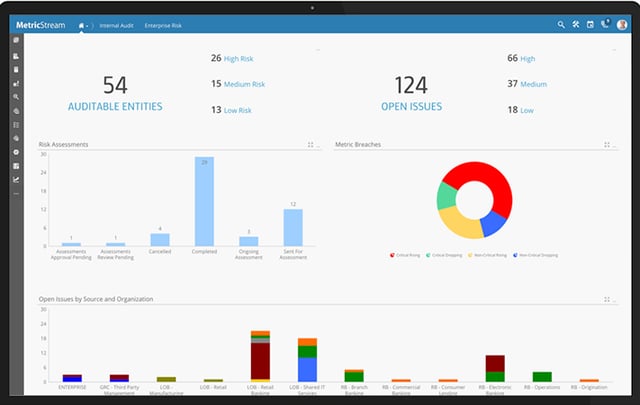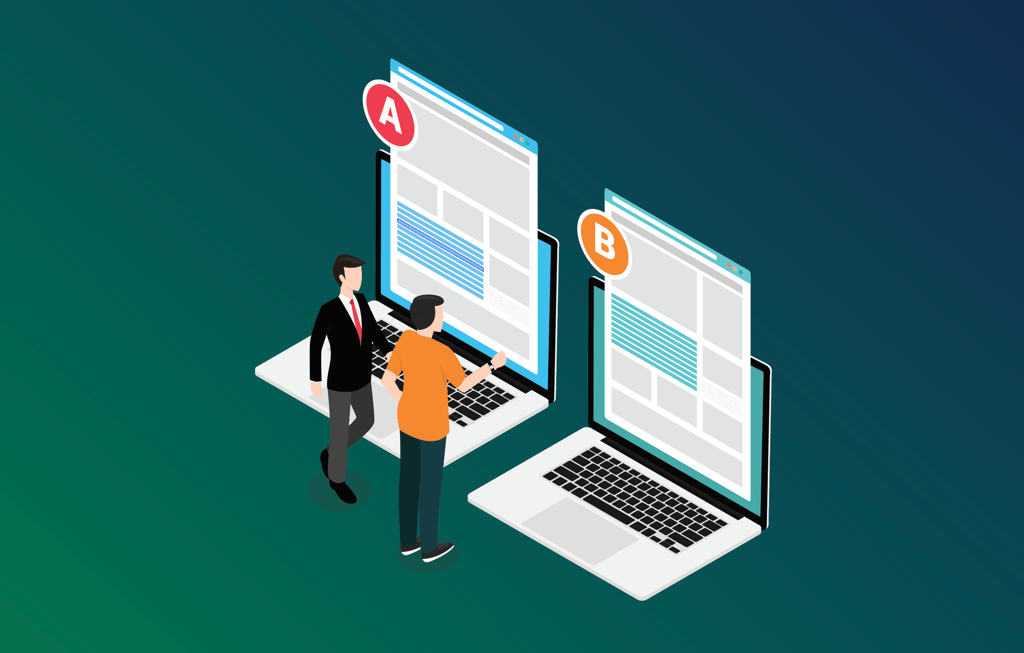A Closer Look at Windows 8 Security
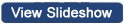
I had a long chat with Michael Dell last week and one of the interesting things he said was that Dell was seeing a great deal of interest in Windows 8. This is kind of a surprise because conventional wisdom is that with a brand-new OS, enterprise buyers wouldn’t get interested until at least service pack 1 or the first maintenance release, which would be Windows 9.
However, what makes Windows 8 different is the influx of tablets in the firms and the lack of commonality between the Android and iOS platforms that exist on virtually all of them. Android in particular appears to be increasingly fragmented and virus-prone, representing a set of problems that IT managers — if they’ve been around long enough — haven’t seen since the 80s. If adopted, Windows 8 represents an improvement over this mess, once again showcasing that everything is relative.
This is apparently why Dell’s first supersession at Dell World 2012 was on Windows 8.
Learning How to Use the System
Clearly, Dell has recognized that the biggest problem is also the biggest advantage in this new operating system. So it spent the first portion of the session pointing out how to work with this very different UI — what was called Metro and is now called the Windows 8 user interface thanks to a department store in Germany that was convinced folks would mix up its name, Metro, with the new Windows interface and become confused. I’m not sure what they drink in Germany, but I think that they are likely to stop drinking it.
Dell mostly focused on speed and how quickly you could open and move between applications — it’s a pinch to shrink, go to the right to zoom in or out, and tap to execute. Since I’m on Windows 8 myself and have been for most of the year, this wasn’t new to me. One thing to always remember that Dell showcased was Windows key + X, which opens up the utility menu and is a lifesaver. The other is gesture passwords where you bring up a picture and use it to orient a series of gestures, which is apparently far more secure than a pin or most passwords you can remember.
Windows 8 Apps
With any operating system, it isn’t the system itself but the unique aspect of the new complete solution. This includes increased mobility with extremely fast suspend and resume, hardware that is much quicker (generally delivered with SSD or hybrid drives), and secure boot, which has been a lifesaver for me. True story: I actually had both formatted a drive and deleted a partition on a Windows 8 box thinking I was doing something else and the system self-recovered in a few minutes. It is far more difficult to break this system and far easier to fix it.
Dell moved to showcasing custom apps; the first was a medical app that linked schedule with the scheduled procedure and then provided guidance as to how to demonstrate the procedure on the Windows 8 tablet. This was a 3D image of the heart given the example was the installation of a pacemaker, and then it took you to the consent form, and given this is a touch screen, the patient could sign the consent form on the device.
Second was the actual app that is used by Rooms To Go. This company implemented an app for its sales force, which showcased pictures of suggested furniture layouts. These are shown to the customer and simply by clicking on the configuration, the sale is recorded and the furniture associated with the picture is ordered.
Third was a CRM application where personnel are selected (picture icon) and then dragged across to form teams. Secondary pages showcase project progress and allow for the reconfiguration of timelines.
Highlighting Windows 8 Enterprise Features
The four features highlighted were 4G support, DirectAccess, BranchCache and Windows To Go. WAN access is pretty obvious; DirectAccess automatically links the system to the on-line apps that the employee uses as if they were local; BranchCache moves data from a central repository to local storage in a branch for faster access; and my favorite is Windows To Go, which puts the entire Windows load onto a USB drive. The demo gremlins disconnected the demo machine when they tried to boot a machine up on the USB drive, but they pulled the drive out, put it in another machine and it booted right up on the USB drive image. (I still think folks need to think about building a more protected USB slot/drive configuration so you can leave the drive plugged in when you drop the PC into your computer case and not break it).
In a BYOD shop, using this Windows To Go approach is likely the best way to put the corporate image on the employee’s own Windows laptop. The USB drive is protected by BitLocker, and it is actually a more secure approach than the typical practice of allowing an employee to blend their personal and company activities on the same machine.
Dell moved on to talk about Dynamic Access control, which allows you to manage employee access to resources. Virtual smart cards allow the system to internalize a smart card feature, and Secure Boot is what allowed me to recover the damaged system I mentioned above. But what Secure Boot does is make it nearly impossible to root kit a system. Now to put a root kit on a Windows 8 system, the user has to jump through a ton of painful hoops, which should eliminate most root attacks.
Finally, virtualization was showcased using VDI and once again this session was as easy as clicking on a link and Windows 8 worked the same (well, it was noticeably slower) as it would be on the local system. I expect the slowness was due to the typical problem of network overcapacity at an event like this where everyone and their brother are logged into it. What is interesting is they showcased a USB headset and camera doing a Skype call, and worked through the VDI session. It was funny to watch the speaker say the camera was “fast and fluid” when, given the network capacity issues, it was neither.
Wrapping Up: Better than Windows 7
Faster, better battery life, improved performance, more secure, faster Wi-Fi connection, improved task manager, storage improvements, etc., etc. This is how Dell closed and that sell-through was actually selling for the company more quickly than Windows 7 did and it is very pleased with the result.
The speakers closed with the new Dell hardware. There was an enterprise semi-hardened notebook, enterprise tablet, the XPS 12 duo (which is what I’m using to write this column — it has the flip screen), and the XPS One, a large-screen all-in-one. Dell’s “one more thing,” was its XPS 10, its Windows RT tablet that uses the Qualcomm Snapdragon ARM processor (think of this as an iPad alternative).
Dell nearly filled one of the biggest rooms at this event, which I think showcased the interest more than the talk did. This interest is likely one of the biggest differences that Windows 8 has over its predecessors.